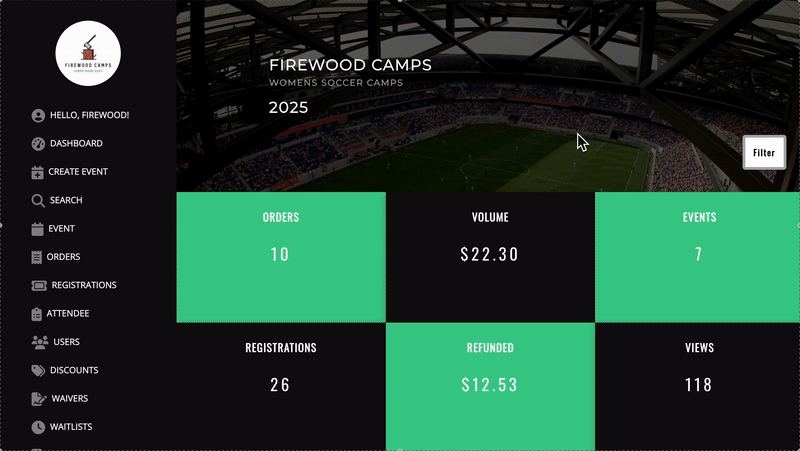Customizing Registration Flows using Data Templates
Updated
by Ben Smith

Overview:
The Data Templates feature makes it easy to customize the information your customers provide during the event registration process. You can then save and re-use data collection templates
This feature is extremely useful when you want to collect -- or not collect -- specific information from event attendees.
Instructions for customizing your registration flows using Data Templates:
- Sign in to your issued Admin Account.
- Click on the "Date Templates" tab located on the admin dashboard.
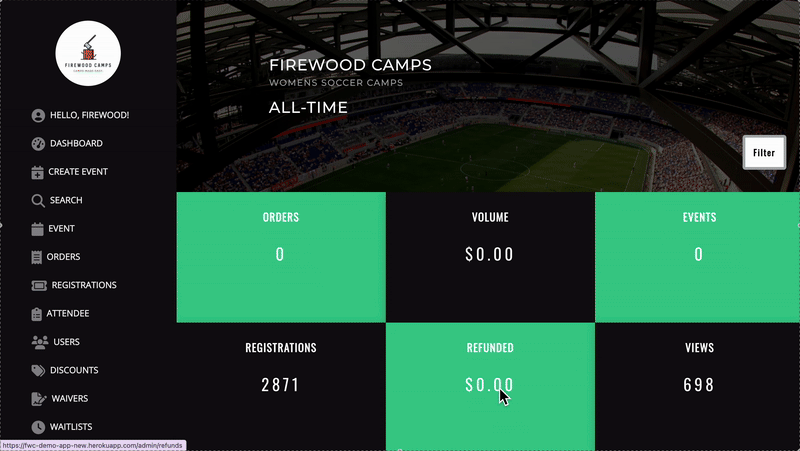
- Click the "+New Data Template" button in the top right of the page.
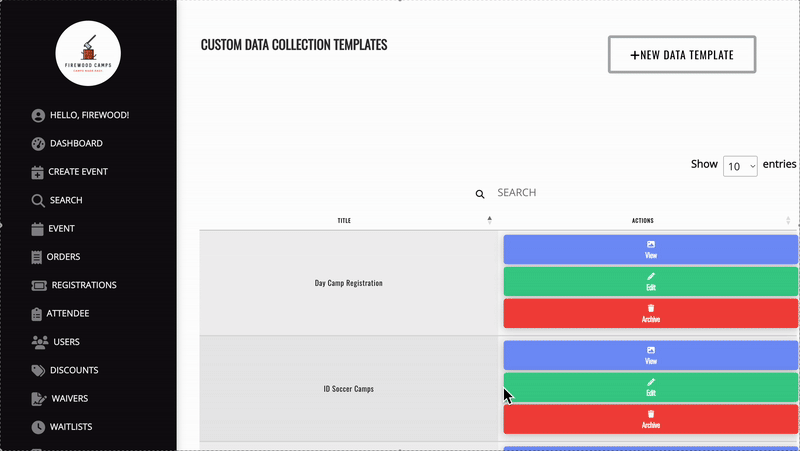
- Date Template Collection Option definitions:
- Collect - collect this datapoint as part of this Registration flow
- Required - don't allow user to continue without completing this field
- Force Re-Collection - Firewood Quickpay users must re-fill this field during registration (useful for things like Insurance information and Group Number that are important and can be subject to change)
Choose your fields and prepare to save your Data Template. - Click the "Create Data Template" button at the bottom of the page.
- Name your Date Template - you're going to want to name it something that you'll remember so that you can identify it in the "Event Create" and "Event Edit" dropdowns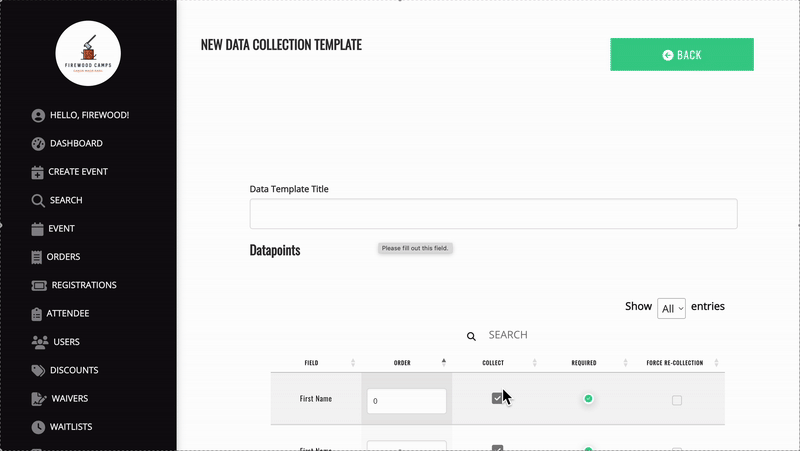
- To apply your new data template:
- Go to the "Events" tab located on the dashboard
- Press "Edit" on your desired event
- Scroll down to "Select Registration Flow" and choose "Customized Data Collection Flow"
- Navigate to the bottom of the page and click "Save" to set your data template. Congratulations! You're ready to start collecting data from your customers during event registration!