Camper Guides
Creating an Account
Changing Registered Price Point
Using A Camp Credit
Duplicate Registrations
Camp Information
Requesting a Refund
Changing Camps
Changing Account Information
Registering for Camp
Client Guides
Getting Started
01 - Incorporating Your Business / Setting Up A LLC
02 - Connecting to Stripe
03 - Adding Liability Waiver
04b - Adding Slideshow Images
05 - Adding Staff Bios
06 - Adding FAQS
07 - Adding a Location
08 - Your First Event
Creating and Editing Events
Milestones
Opening / Closing Registration
Price Points
Exporting Player Information to a CSV File
Creating An Event
Cloning A Camp
Editing a Discount
Customizing Registration Flows using Data Templates
Registrations
Searching
Registrations
Deleting a Registration
Viewing the Event Registrations List page
Editing A Campers Information
Changing a Player's Price Point
Default Waivers
Inactive Registrations
Issuing a Refund
Firewood Data Template Datapoint Glossary
Switching a Campers Status
Switching Camper to a Different Camp
Marketing and Data
Customizing your Website
Admin Information
Resources
Orders - Shopping Cart functionality
Apple Pay x Firewood Camps
Disputes (Chargebacks)
Refunding Orders
Uploading Image Files
About Firewood Quickpay
About Firewood v3 - Rollout FAQ
Do my users receive confirmation emails? What is in them?
Google Wallet with Firewood Camps
Firewood v3 - Role Glossary & Admin Permissions Breakdown
- All Categories
- Client Guides
- Creating and Editing Events
- Opening / Closing Registration
Opening / Closing Registration
 Updated
by Kyle Morlack
Updated
by Kyle Morlack

Overview:
This Firewood Camps feature gives you the flexibility to open and close a registration.
This feature is extremely useful when you want to close the camp just before it takes place or need to reopen it quickly for a few last minute registrations.
Instructions:
- Sign in to your issued Admin Account.
- Click on the "Events" tab located on the dashboard.
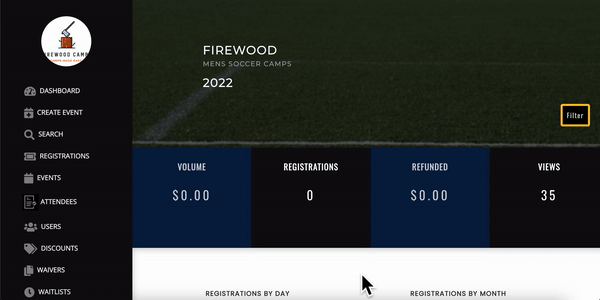
- Locate the desired camp. Click the "Edit" button.
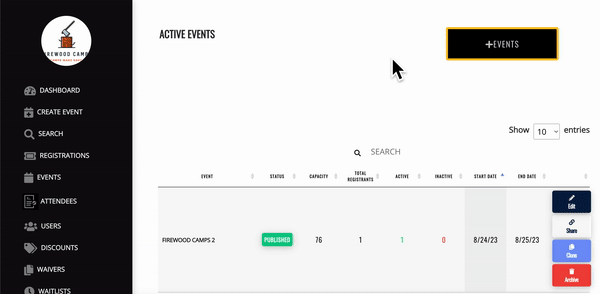
- Scroll down to the bottom of the page and locate the checkbox labeled "Open For Business?".
- Check the box to open registration. Uncheck the box to close registration.
- The "Publish" checkbox enables your event to be published or removed from your Firewood site.
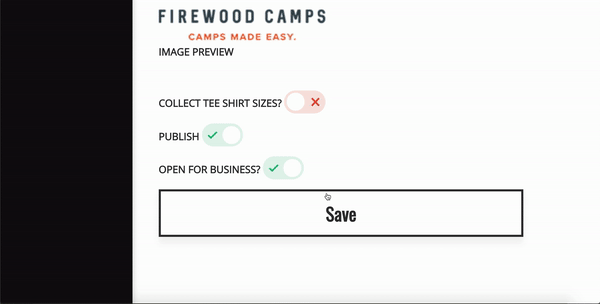
- Click the "Save Camp" button and your changes happen immediately.
