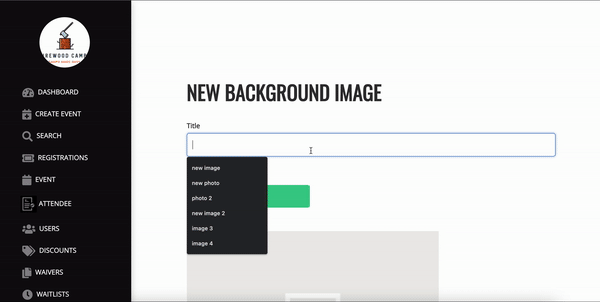Camper Guides
Creating an Account
Changing Registered Price Point
Using A Camp Credit
Duplicate Registrations
Camp Information
Requesting a Refund
Changing Camps
Changing Account Information
Registering for Camp
Client Guides
Getting Started
01 - Incorporating Your Business / Setting Up A LLC
02 - Connecting to Stripe
03 - Adding Liability Waiver
04b - Adding Slideshow Images
05 - Adding Staff Bios
06 - Adding FAQS
07 - Adding a Location
08 - Your First Event
Creating and Editing Events
Milestones
Opening / Closing Registration
Price Points
Exporting Player Information to a CSV File
Creating An Event
Cloning A Camp
Editing a Discount
Customizing Registration Flows using Data Templates
Registrations
Searching
Registrations
Deleting a Registration
Viewing the Event Registrations List page
Editing A Campers Information
Changing a Player's Price Point
Default Waivers
Inactive Registrations
Issuing a Refund
Firewood Data Template Datapoint Glossary
Switching a Campers Status
Switching Camper to a Different Camp
Marketing and Data
Customizing your Website
Admin Information
Resources
Orders - Shopping Cart functionality
Apple Pay x Firewood Camps
Disputes (Chargebacks)
Refunding Orders
Uploading Image Files
About Firewood Quickpay
About Firewood v3 - Rollout FAQ
Do my users receive confirmation emails? What is in them?
Google Wallet with Firewood Camps
Firewood v3 - Role Glossary & Admin Permissions Breakdown
- All Categories
- Client Guides
- Customizing your Website
- Adding Slideshow Images
Adding Slideshow Images
Updated
by Graham Smith

Overview:
This Firewood Camps feature gives you the ability to add or remove the photos displayed as a rotating slideshow on your homepage.
Instructions:
- Sign in to your issued admin account.
- On the main admin dashboard, select "Slideshow".
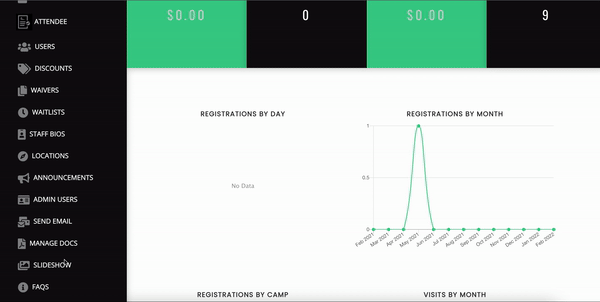
- Click the "+ Add Image" button to add a new image.
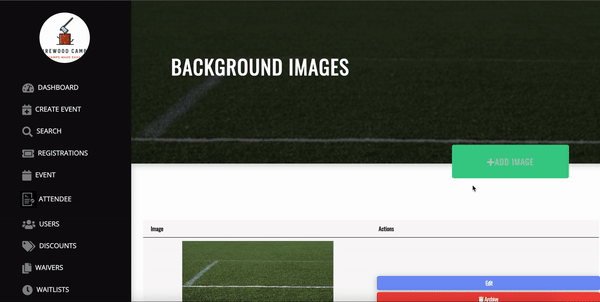
- Name your image - click "upload" - drag & drop or upload your image - click "save".