06 - Adding FAQS
Updated
by Graham Smith

Overview:
This page will guide you through the process of adding helpful FAQs to your website.
You are able to customize the FAQs for specific camps, as well as include a FAQ section to your main page located at www.yourfirewoodcampswebaddress.com/facts.
FAQs are a fantastic way to save yourself time and energy by proving answers to questions before they get asked! No longer will you be bothered answering the same questions repeatedly.
Instructions:
- Sign in to your account.
- Click the "FAQs" tab found on your admin dashboard.
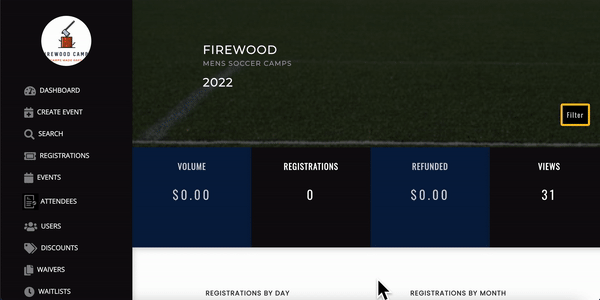
- Click the "+ New FAQ" button in the top right corner.
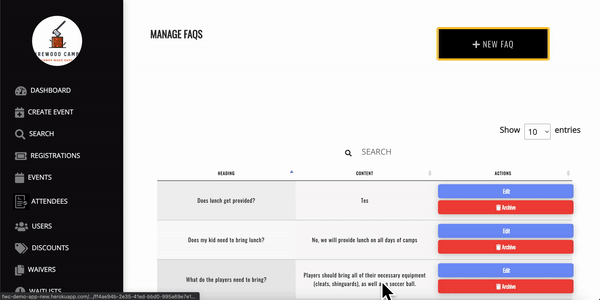
- Add your FAQ Question and Answer.
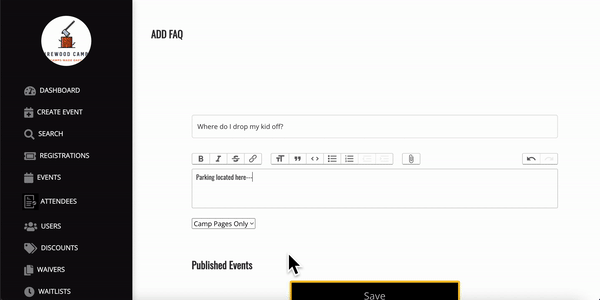
"Camp Pages Only": FAQ will show up only on the show pages for the camps selected using the checkbox.
"Main Page": FAQ will show up on both the main FAQ page AND show pages for any published camps selected.
- Select the checkboxes next to the published camps where you would like your FAQ to be displayed.
- Click "Save". FAQs are now live!
- Verify that everything looks correct on your main FAQ and camp pages.
