Camper Guides
Creating an Account
Changing Registered Price Point
Using A Camp Credit
Duplicate Registrations
Camp Information
Requesting a Refund
Changing Camps
Changing Account Information
Registering for Camp
Client Guides
Getting Started
01 - Incorporating Your Business / Setting Up A LLC
02 - Connecting to Stripe
03 - Adding Liability Waiver
04b - Adding Slideshow Images
05 - Adding Staff Bios
06 - Adding FAQS
07 - Adding a Location
08 - Your First Event
Creating and Editing Events
Milestones
Opening / Closing Registration
Price Points
Exporting Player Information to a CSV File
Creating An Event
Cloning A Camp
Editing a Discount
Customizing Registration Flows using Data Templates
Registrations
Searching
Registrations
Deleting a Registration
Viewing the Event Registrations List page
Editing A Campers Information
Changing a Player's Price Point
Default Waivers
Inactive Registrations
Issuing a Refund
Firewood Data Template Datapoint Glossary
Switching a Campers Status
Switching Camper to a Different Camp
Marketing and Data
Customizing your Website
Admin Information
Resources
Orders - Shopping Cart functionality
Apple Pay x Firewood Camps
Disputes (Chargebacks)
Refunding Orders
Uploading Image Files
About Firewood Quickpay
About Firewood v3 - Rollout FAQ
Do my users receive confirmation emails? What is in them?
Google Wallet with Firewood Camps
Firewood v3 - Role Glossary & Admin Permissions Breakdown
- All Categories
- Client Guides
- Getting Started
- 07 - Adding a Location
07 - Adding a Location
Updated
by Graham Smith

Overview:
Firewood makes it easy to add locations to your directions and event pages.
Instructions:
- Sign in to your Firewood site.
- Click the "Locations" tab found on the left side of your Admin Dashboard.
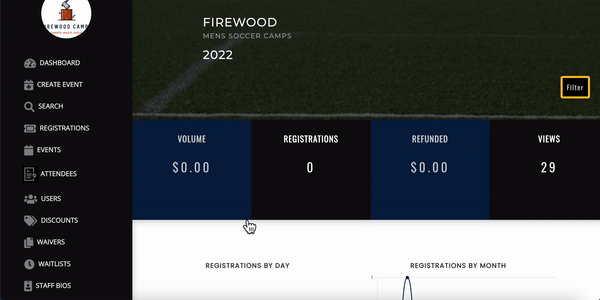
- Click the "+ Locations" button found in the top right corner and enter the address to add a new location.
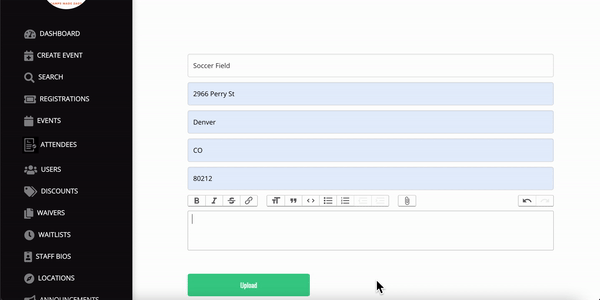
- Add an image and description to your location. This is optional.
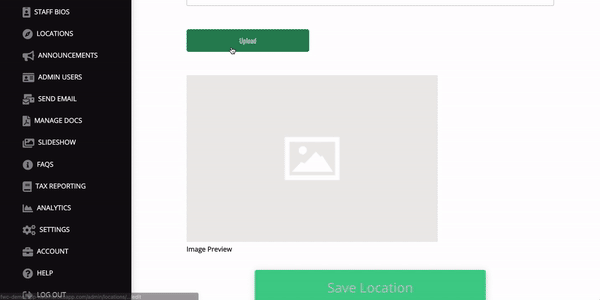
- Click "Save" to add your location.
- The location is now available from your Directions/Travel tab and will automatically embed Google Maps links for any event page it is attached to.
