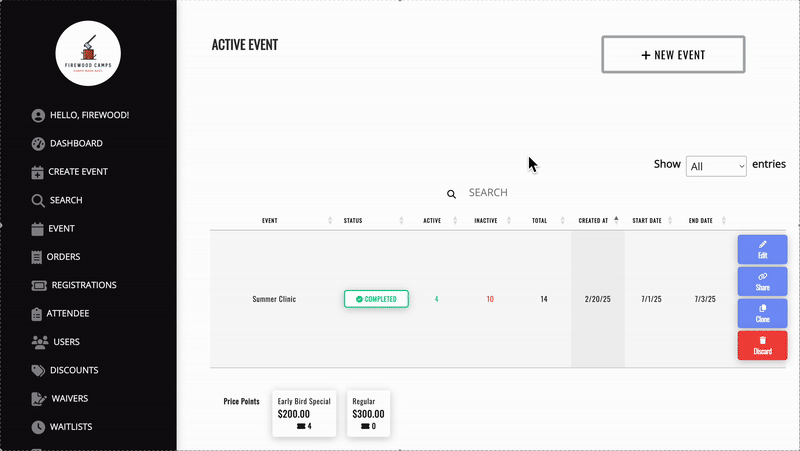Inactive Registrations
Updated
by Ben Smith

Overview:
Inactive Attendees - a combination of folks:
- Event Attendees who have been refunded - these are denoted with a different arrow-circle-back icon - full refunds will automatically de-activate a registration unless otherwise specified by the user.
- Abandoned shopping carts
- Failed Payments - there are a number of potential reasons for this:
- A user filled out registration info and then had a failed payment due to lack of funds, was flagged for fraud or is suspected of using a stolen card
- A user navigated away from your website without paying or emptied their cart with a Registration inside and did not complete the payment step.
Please note: "Active" Attendees is usually the number that you are interested in regarding your event registration numbers. Our primary Export functionality will only export active + paid attendees.
Inactive Attendees do not take up price point spots.
In Firewood v3.5, we'll be releasing more features to help re-engage with Abandoned Carts / Inactive / Unpaid campers - and will provide more insight for your team on how those campers have ended up in that state.
You can still filter campers and export scaled back information for inactive attendees using our secondary export functionality by clicking the "CSV" button on the Event Registrations page.
Inactive attendees are saved in the User dashboard of your customers and can be added to their cart - with all information provided and liability waiver information filled out already - for quick payment reconciliation.
Please note: inactive attendees do not take up price point spots - if an event is full, an inactive attendee will be unable to register and pay. Unlike Waitlist Invitations - inactive registrations are subject to application rules regarding full event price points and cannot circumvent those by design.
Instructions:
- Sign in to your Admin Account.
- Click on the "Events" tab located on the dashboard. This will show you all of the attendees registered for your event
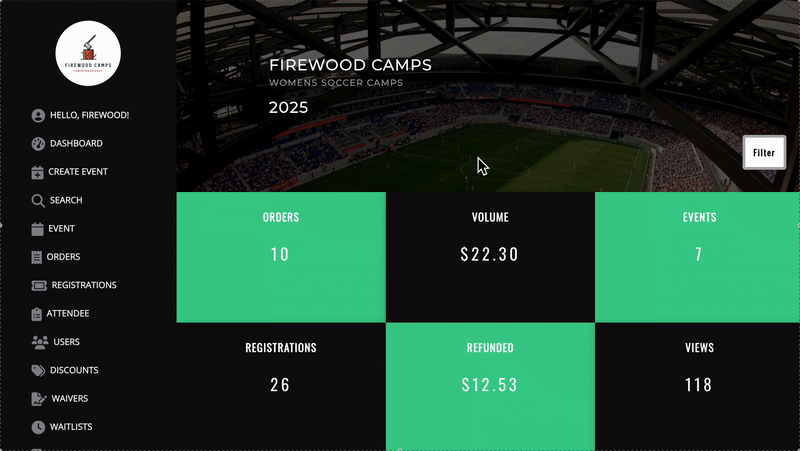
- Sort by status - inactive attendees have a circle-x icon in their status row.