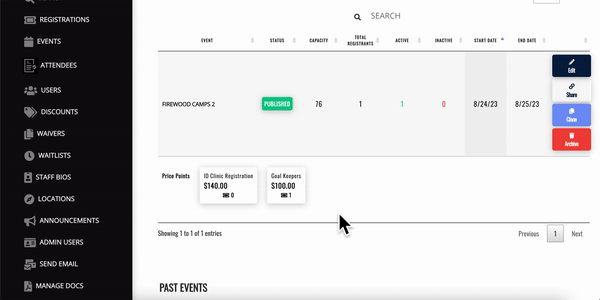Viewing the Event Registrations List page
Updated
by Graham Smith

Overview:
The Event Registration list page allows you to see who is registered for your events and helps admin users on your team quickly navigate to the Registrations and Orders pages to perform actions for specific users and attendees.
Event Registrations page definitions:
Active Attendees - attendees who have successfully paid and are registered for your event in good standing
Inactive Attendees - a combination of folks:
- Attendees have been refunded - these are denoted with a different arrow-circle-back icon - full refunds will automatically de-activate a registration unless otherwise specified by the user.
- Abandoned shopping carts
- Failed Payments - there are a number of potential reasons for this:
- A user filled out registration info and then had a failed payment due to lack of funds, was flagged for fraud or is suspected of using a stolen card
- A user navigated away from your website without paying or emptied their cart with a Registration inside and did not complete the payment step.
Total Campers - active attendees + inactive attendees
Please note: "Active" Attendees is usually the number that you are interested in regarding your event registration numbers. Our primary Export functionality will only export active + paid attendees.
Inactive Attendees do not take up price point spots.
In Firewood v3.5, we'll be releasing more features to help re-engage with Abandoned Carts / Inactive / Unpaid campers - and will provide more insight for your team on how those campers have ended up in that state.
You can still filter campers and export scaled back information for inactive attendees using our secondary export functionality by clicking the "CSV" button on the Event Registrations page.
Instructions:
- Sign in to your Firewood Camps Website
- Select "Events" and a list of all current camps will be displayed.
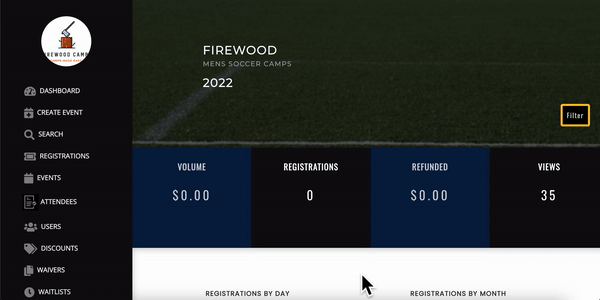
- Click the Event title to navigate to the Event Registrations page - once you've arrived on this page you can click the status icon to navigate into a specific registration, the waiver form button to view their completed waiver and digital signature and